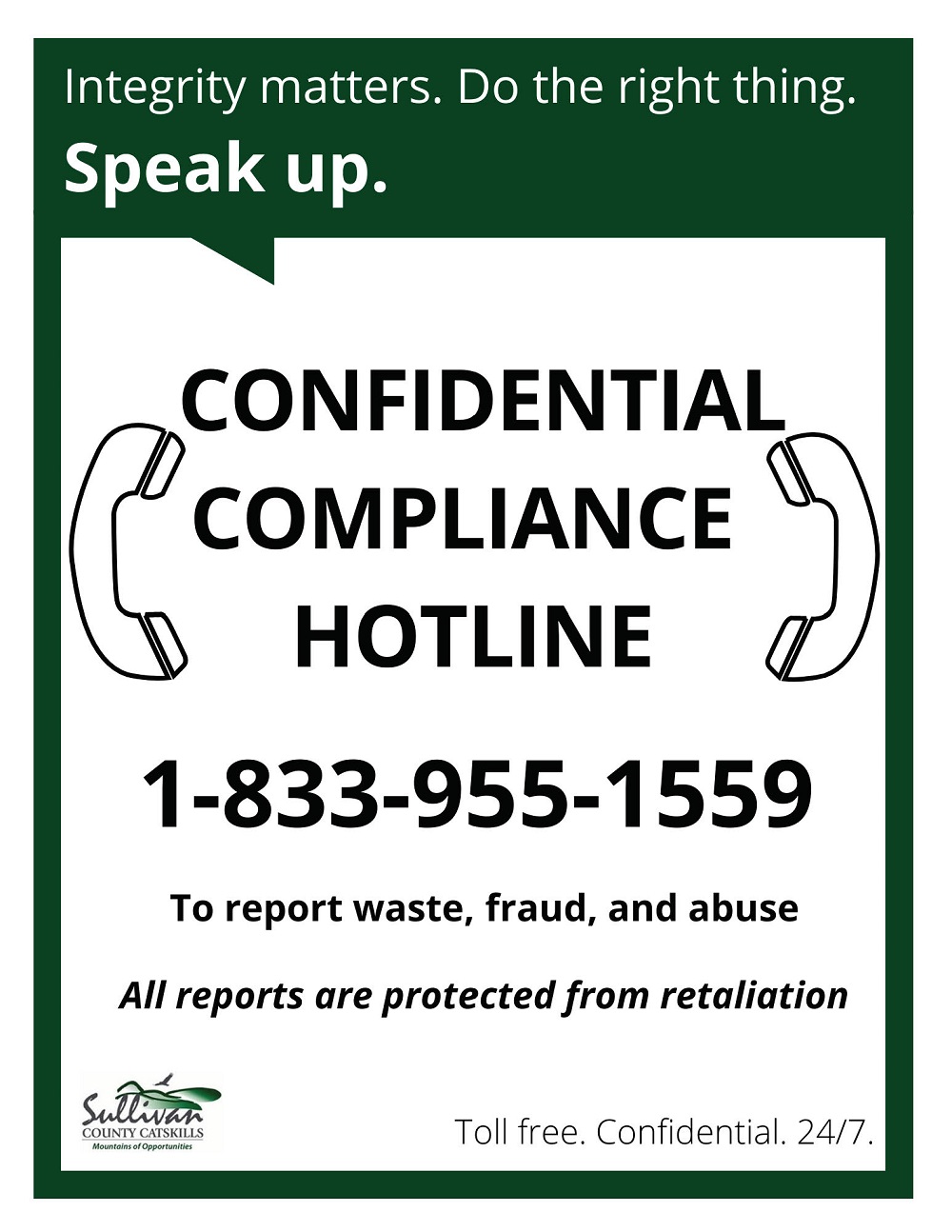We listened and we want to help! Our GIS apps have one purpose, to assist you in getting the answers you need, quickly and easily. That purpose is defeated if you don't have the resources you need to navigate and use our apps effectively. This page is dedicated to giving you the help you need to get those answers. Included below are FAQ's, quick-start guides, and links to helpful data resources.
Each quick-start guide is a simple, one-page handout that focuses on a specific app or a widget that you may encounter in our apps. A brief description for each is shown, to assist you with identifying the correct guide sheet for your needs. More quick-start guides will be created as the need arises and as our workload permits. Each FAQ will link to a quick-start guide, where appropriate.
Quick-Start Guides
 Add Data Widget quick-start guide
Add Data Widget quick-start guide
The add data widget allows the user to add GIS compatible data from ArcGIS Online, URL, or File locations. This feature is often used by engineers and architects to overlay their data on Sullivan County parcel data. Compatible data types include .shp, .csv, .kml, .gpx, Geo JSON, WMS, WFS, WMTS, Geo RSS, feature service, map service, vector tile service, and image services.
 Basemap Widget quick-start guide
Basemap Widget quick-start guide
The basemap widget presents a collection of map images that the user can use as a background for the data layers in their map. It is often used to display aerial photos, topography, street maps, and high contrast maps behind the data layers.
 Print Widget quick-start guide
Print Widget quick-start guide
The print widget allows the user to print the map to an industry standard image format. Those images can then be saved to a user device for printing as a hard copy map. Maps are oriented north and include, by default, date/time, a legend, scale bar, credits, and disclaimer.
 Query Widget quick-start guide
Query Widget quick-start guide
The query widget allows the user to search for, and export, details regarding a specified feature or nearby features. It is often used to generate a list of nearby parcels, for use by developers and municipal agencies, when working to satisfy public notification requirements.
FAQ's
-
What is GIS?
- "A geographic information system (GIS) is a framework for gathering, managing, and analyzing data. Rooted in the science of geography, GIS integrates many types of data. It analyzes spatial location and organizes layers of information into visualizations using maps and 3D scenes. With this unique capability, GIS reveals deeper insights into data, such as patterns, relationships, and situations—helping users make smarter decisions." ~ ESRI
-
I don't see the widget I need. How can I access it?
- When using mobile devices, smaller monitors, or browser windows that are not maximized, you may not see all widgets. Given that the widget you need is available for use, in the app you are using, you should be able to find your widget using the hamburger widget (three horizontal lines). The hamburger widget is often located in the upper right hand corner of our apps. The hamburger widget is a system generated collection of other widgets that are not able to be displayed because of size constraints.
-
Can I print a map of my property?
- Yes, you can! If you are using one of our apps use the Print Widget to print your map. Prior to printing you can further customize your map using the Basemap Widget and the Add Data Widget.
-
Can I use my own data or data from external sources?
- Absolutely! Take a glance at the Add Data Widget quick-start guide to see how. Compatible data types include .shp, .csv, .kml, .gpx, Geo JSON, WMS (map services), WFS (feature services), WMTS (map tile services), Geo RSS, and image services.
-
How can I identify, and generate a list of, neighboring parcels?
- The Query Widget is often used by engineers, developers, and municipal gov't to generate a list of nearby features. You can too! The results can then be exported to a csv file to be used in Excel or other spreadsheet software.
-
Can I toggle between aerial views, topography, and a street map?
- Data layers can be used for a variety of purposes. That purpose is often supported by the underlying basemap. Use the Basemap Widget to explore aerial views, topography, street maps, navigation maps, and more!
-
Can I turn layers off or on?
- Yes. Use the Layer Widget to turn layers off or on, set layer transparency, set layer visibility (map scale at which a layer will draw), disable or enable pop-ups, and view the attribute table for a layer.
Helpful Data Resources
- Federal Geographic Data Committee (FGDC) Geospatial Platform
- NYS GIS Clearinghouse Data Catalog
- US General Services Administration Data Catalog
- USGS Data and Tools
Have more questions? Contact us:
Sullivan County Gov't Center
Information Technology Services
100 North St
Monticello, NY 12701
Phone: (845) 807-0221
Email: GIS Coordinator